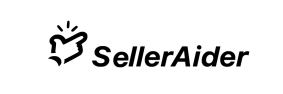GROW POSHMARK USER GUIDE
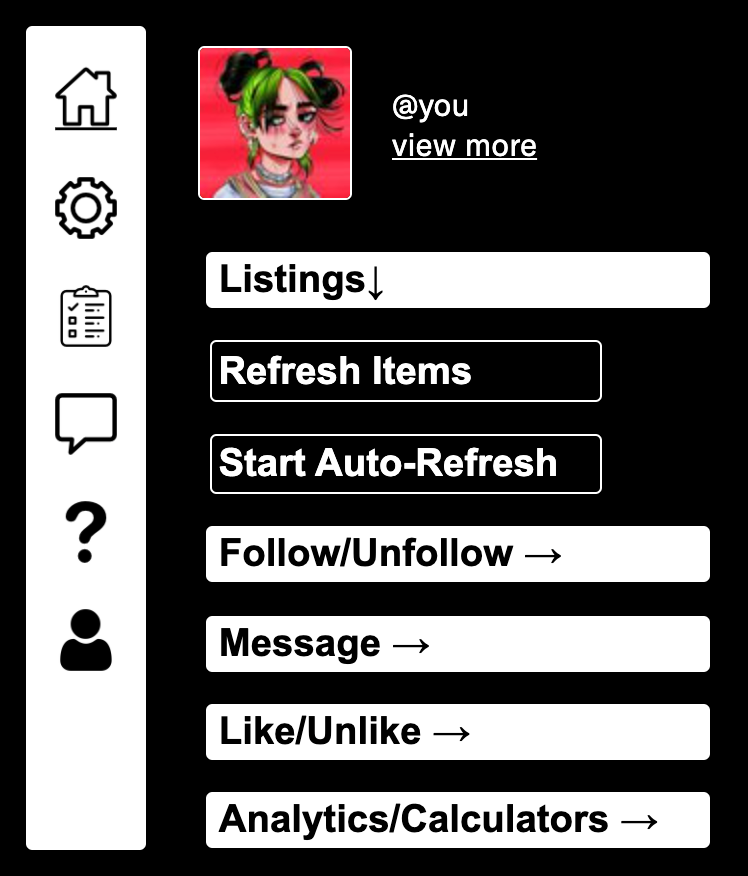
We have written this as a comprehensive guide about how each feature works and best practices. This is a recommended reading for all our users!
If you have general questions about payments, etc. please refer to the F.A.Q pages
GETTING STARTED
Welcome!
To start using the poshmark bot chrome extension, all you need to do is go to the poshmark website.
Our poshmark bot displays different features depending on which page of the poshmark website you are on:
- Your Profile Page
- Another users Profile Page
- Following page
- Followers page
So if you cannot find a feature that we have listed on our website, it is likely that you just have to visit another page on the poshmark website.
Have a look at the features guide below to learn about the available features and where you can find them
HOW TO USE AVAILABLE FEATURES (Click on the feature to go to section)
The extension displays different features based on which page you are on
Manual Helper
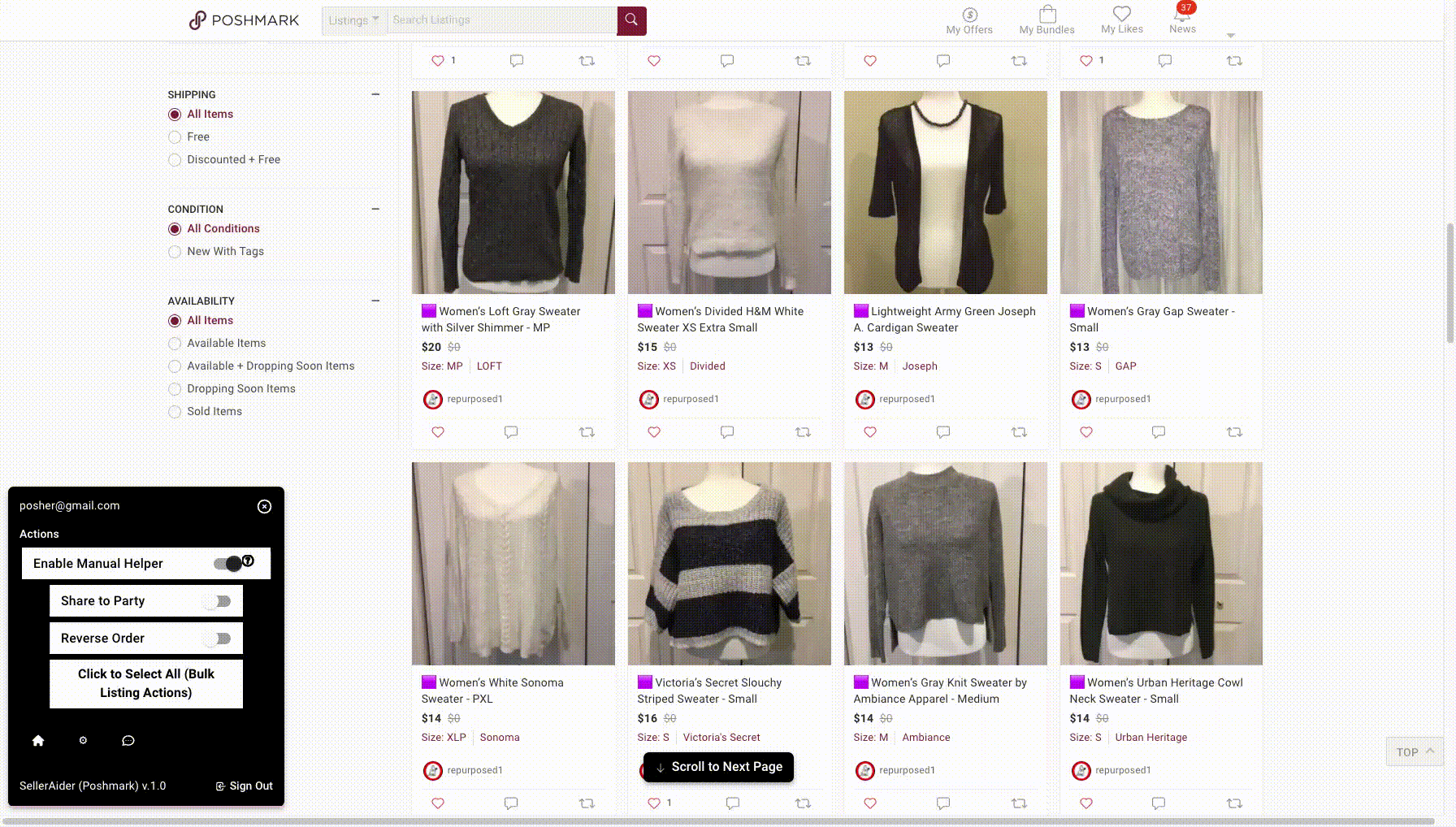
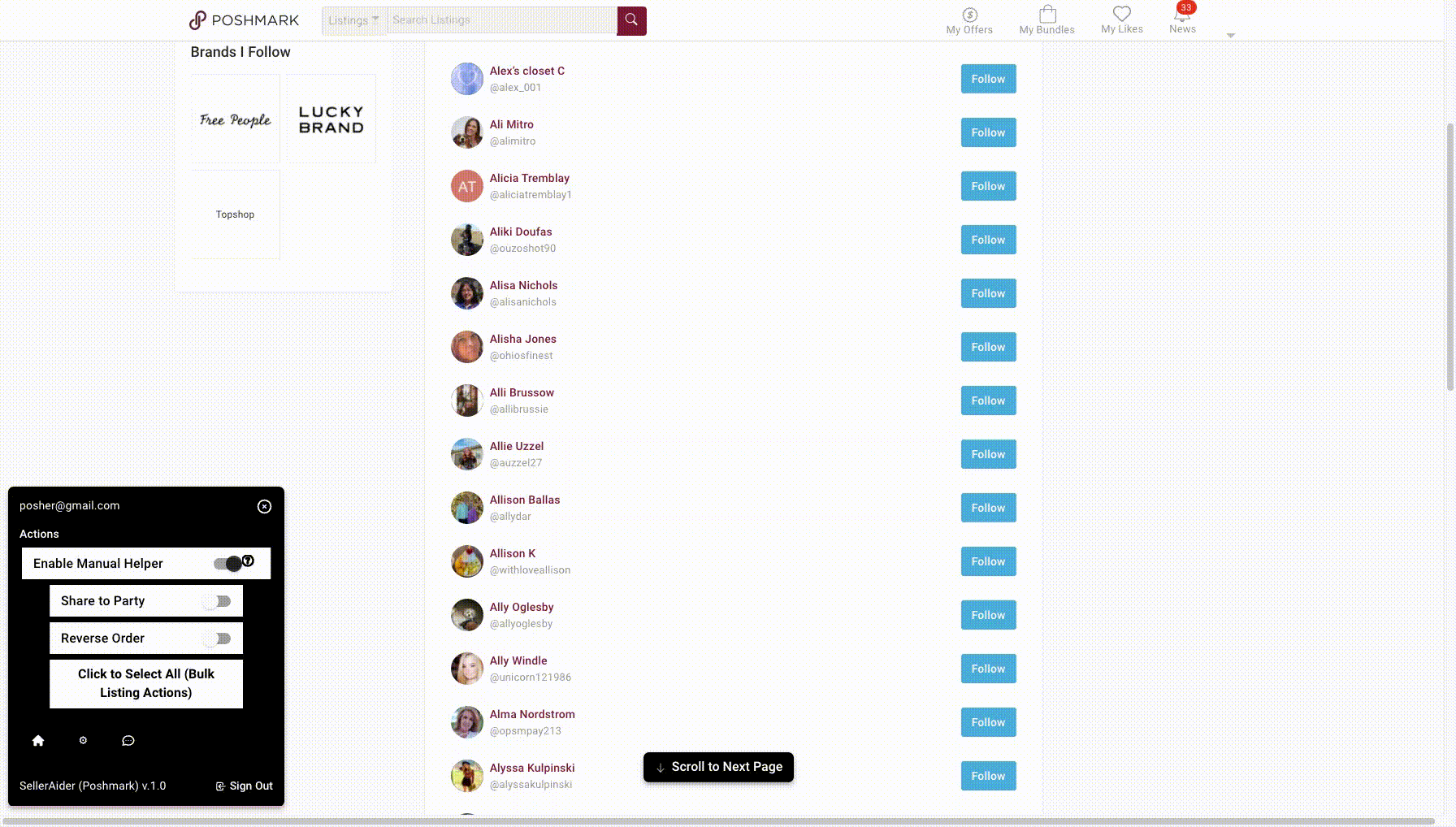
How it works
Our manual helper is a set of tools that help speed up manual actions on poshmark. So if you are opposed to using bots then manual helpers do not count as bots yet they still save you so much time! These tools are 100% poshmark compliant.
Here is how our manual helper speeds up the following tasks:
- When Sharing: When the manual helper is enabled, clicking the share button will automatically bring your mouse to the share to followers/party option so you do not have to move it. The shared products will disappear but they aren’t actually gone! you can see them by reloading the page.
- When following/unfollowing: Manual Helper will visually remove users from the screen once you click follow/unfollow. This prevents you from having to keep scrolling down the list when you want to follow/unfollow lots of people manually.
- When Using Bulk Listing Actions: Manual helper has a button called ‘Click to select all’. This option will automatically select the bulk listing actions checkboxes for you. Now you can share/make offers/edit your listings in a poshmark compliant way!
Usage:
You can access this feature by going to any of the supported pages mentioned above. Switch on ‘Enable Manual Helper’.
Once this is done you can carry out the following tasks manually but in a faster way.
- Sharing
- Following/Unfollowing users
Share to Followers
How it works
Sharing listings is a feature that will bump your items to the top of search. Our extension will share all your items in one click. It can also preserve the order of your listings.
Usage:
You can access this feature by going to your poshmark profile on your computer. If you have ‘Enable Manual Helper’ on you will have to disable it.
Make sure you load all the listings you want to share.
Once this is done just click ‘Share to Followers’. Our tool will automatically share all your visible listings!
Share to Party
How it works
Sharing listings is a feature that will bump your items to the top of search. Our extension will share all your items in one click. It can also preserve the order of your listings.
Usage:
You can access this feature by going to your poshmark profile on your computer. If you have ‘Enable Manual Helper’ on you will have to disable it.
Make sure you load all the listings you want to share.
Once this is done just click ‘Share to Party’. Our tool will automatically share all your visible listings!
How to download user agent switcher
The purpose of downloading this is to simulate being on a mobile phone why completing certain actions (following etc.)
NOTE: This is temporary as we’ll be adding the feature of this chrome extension to our app in the next update. However, this update may take a while to be approved by the webstore.
STEP 1: Close all depop tabs. Install the chrome extension on your browser by clicking here. Afterwards click the ‘Add to Chrome’ button.
STEP 2: Go to the settings page of the installed extension by putting the following link in your address bar and pressing enter:
chrome-extension://djflhoibgkdhkhhcedjiklpkjnoahfmg/options.html
STEP 3: Click the “Import/Export Settings” on the sidebar of the page you are taken to
STEP 4: Download this file depending on your mobile phone operating system:
- Click to download file for iPhone
- Click to download file Android
STEP 5: Press the ‘Choose file’ button on the import settings page and upload the downloaded file
STEP 6: Re-open depop and continue using the extension as usual